背景:
由于本人开发的某项目IDE使用Windows下的VSCode,而调试在Linux环境下并且需要使用Linux下的图形界面。此时使用虚拟机用来编译/调试开销太大,于是打算配置WSL来解决这个问题。 为了方便使用新版本软件等考虑(本着生命在于折腾的原则),将WSL中的Ubuntu替换Archlinux。

不得不说,pacman管理器与aur用起来真是爽。
最终运行情况
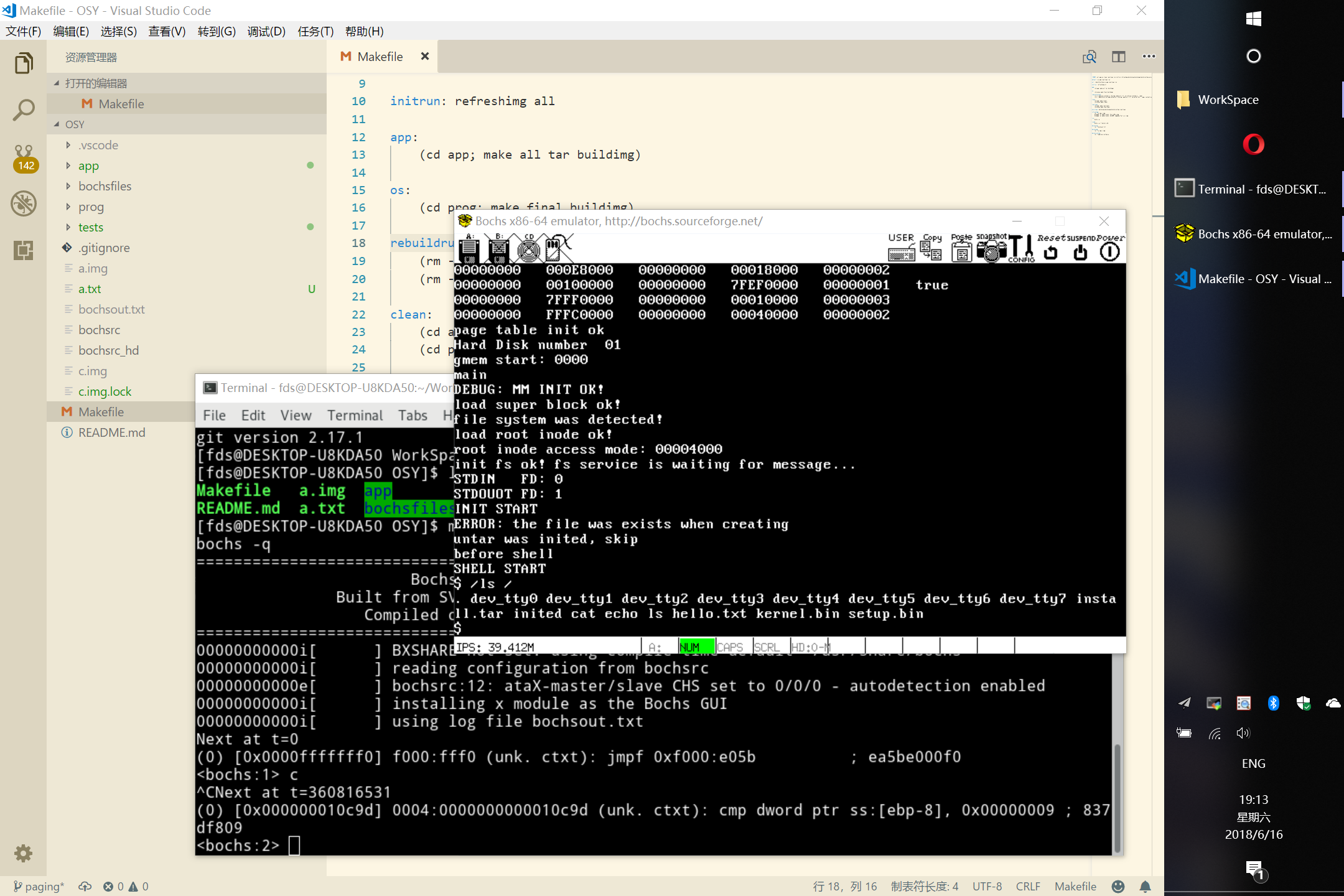
配置步骤
1. 安装WSL (Windows Subsystem for Linux)
参考 https://wiki.archlinux.org/index.php/Install_on_WSL_(简体中文)
开启Windows开发者模式
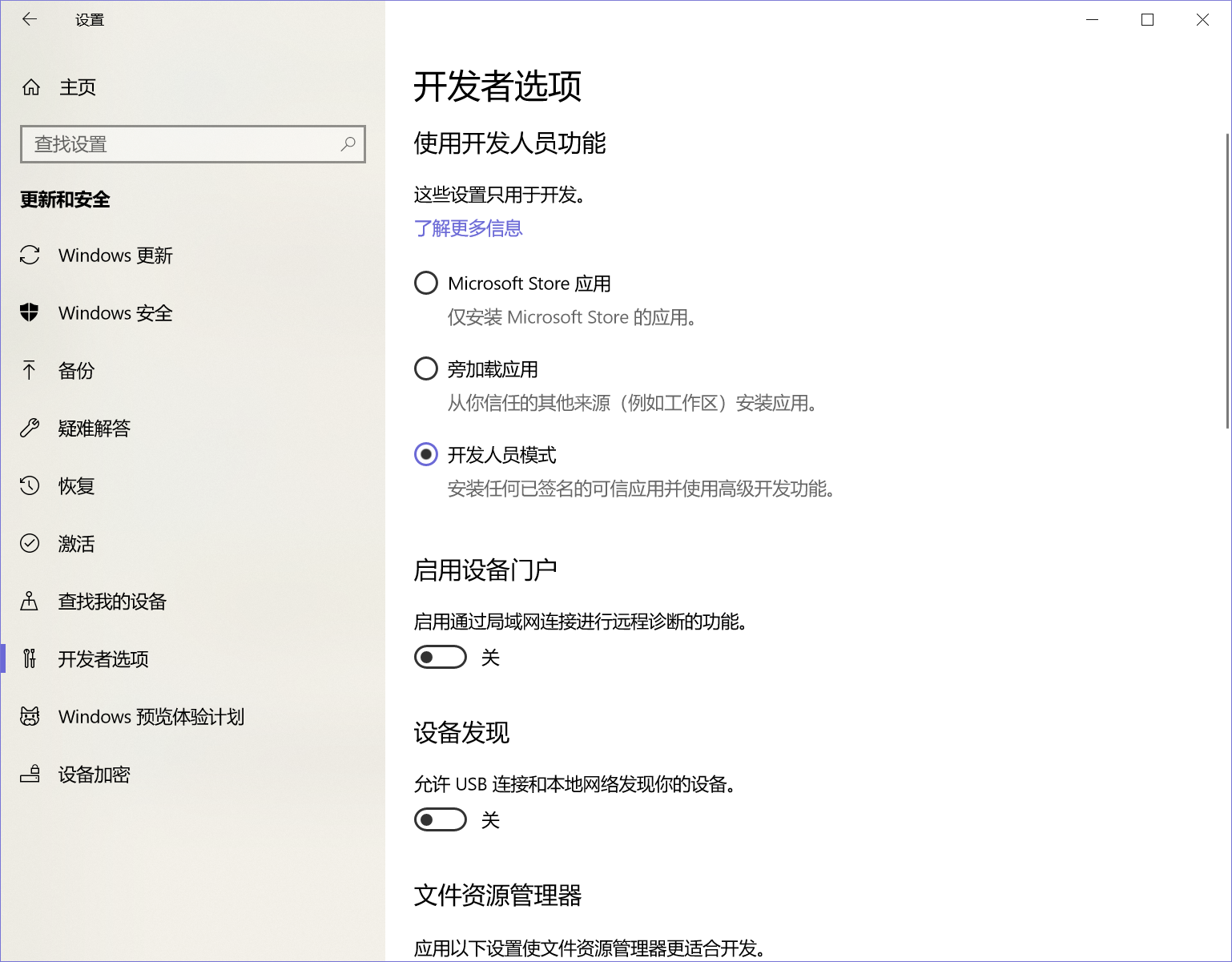
从控制面板开启WSL功能
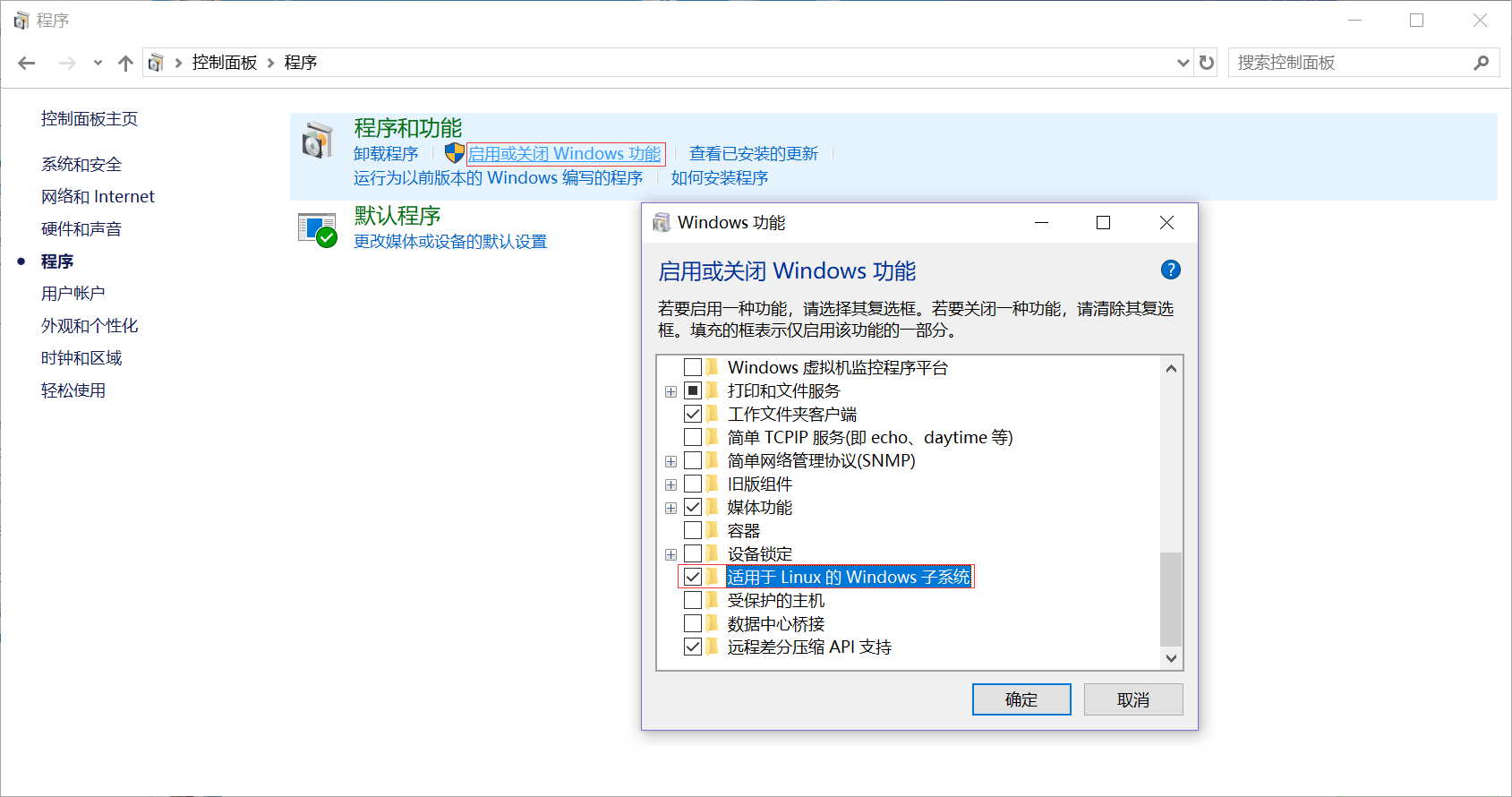
重启后从Windows商店搜索安装Ubuntu,并等待其安装完成
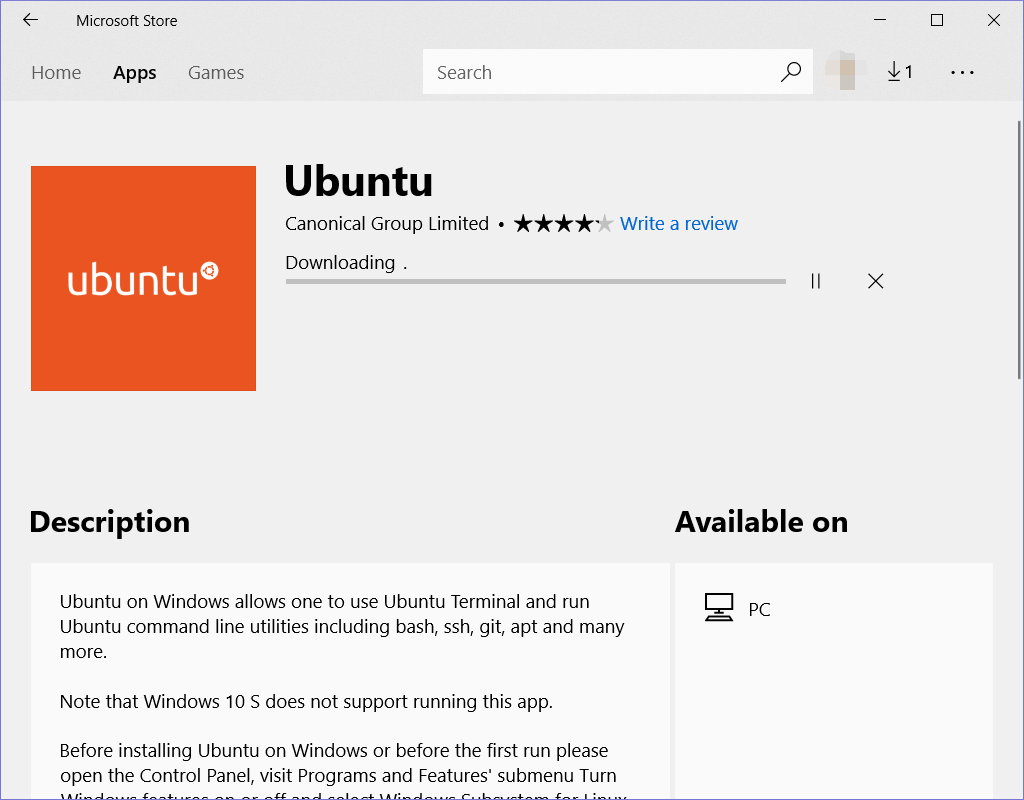
设置ubuntu默认账户为root (为了更改至Archlinux)
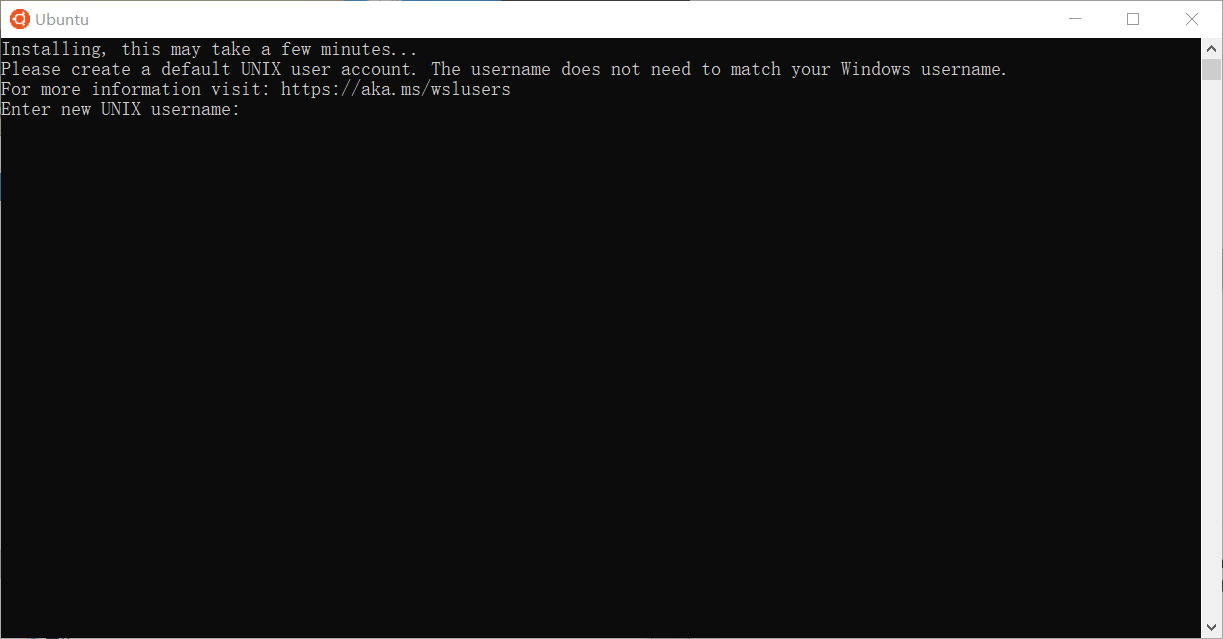 Ubuntu安装完成后无需创建用户,到powershell中将默认账户改为root
Ubuntu安装完成后无需创建用户,到powershell中将默认账户改为root
ubuntu config --default-user root
2. 下载Archlinux替换Ubuntu
下载Arch bootstrap.tar.gz至WSL文件系统的/root路径下
Archlinux Download: https://www.archlinux.org/download/
/root path: C:\Users\[USER_NAME]\AppData\Local\Packages\CanonicalGroupLimited.UbuntuonWindows_xxxx\LocalState\rootfs\root
更改完默认账户后重新打开bash,以root身份解压Arch Bootstrap.tar.gz
$ tar -zxvf archlinux-bootstrap-xxxx.xx.xx-x86_64.tar.gz
在解压出的root.x86_64文件夹中的etc/pacman.d/mirrorlist中选择适合的服务器取消注释
配置/etc/resolv.conf
$ vim ~/root.x86_64/etc/resolv.conf
# Resolver configuration file.
# See resolv.conf(5) for details.
nameserver 192.168.1.1
nameserver 8.8.8.8
nameserver 8.8.4.4
关闭bash,使用Windows资源管理器在WSL根路径下删除bin, etc, lib, lib64, sbin, usr, var文件夹,并将/root/root.x86_64中的对应文件移动至根路径(是移动不是复制!)
重新打开bash,安装Archlinux
$ pacman-key --init
$ pacman-key --populate archlinux
$ pacman -Syyu base base-devel
创建新用户并设置密码
$ useradd -m -s /bin/bash username
$ passwd root
$ passwd username
在/etc/sudoers中设置sudo权限,如
username ALL=(ALL)
关闭bash,在powershell中设置默认账户为刚刚创建的账户
$ ubuntu config --default-user username
3. 配置GUI
为了轻量化与占资源少,选用了xfce4
$ pacman -S xfce4
$ pacman -S xfce4-goodies # optional
安装中文适配(optional)
$ vim /etc/locale.gen
en_US.UTF-8 UTF-8 # 取消注释
zh_CN.UTF-8 UTF-8 # 取消注释
$ locale-gen
$ echo LANG=en_US.UTF-8 > /etc/locale.conf
$ sudo pacman -S wqy-microhei
Windows端架设Xserver,可使用Xming,MobaXterm等软件,选用MobaXterm
https://mobaxterm.mobatek.net
启动MobaXterm,启动Xserver,在要使用GUI的用户的~/.bashrc中配置显示选项
export DISPLAY=:0
启动需要GUI的程序,效果如下
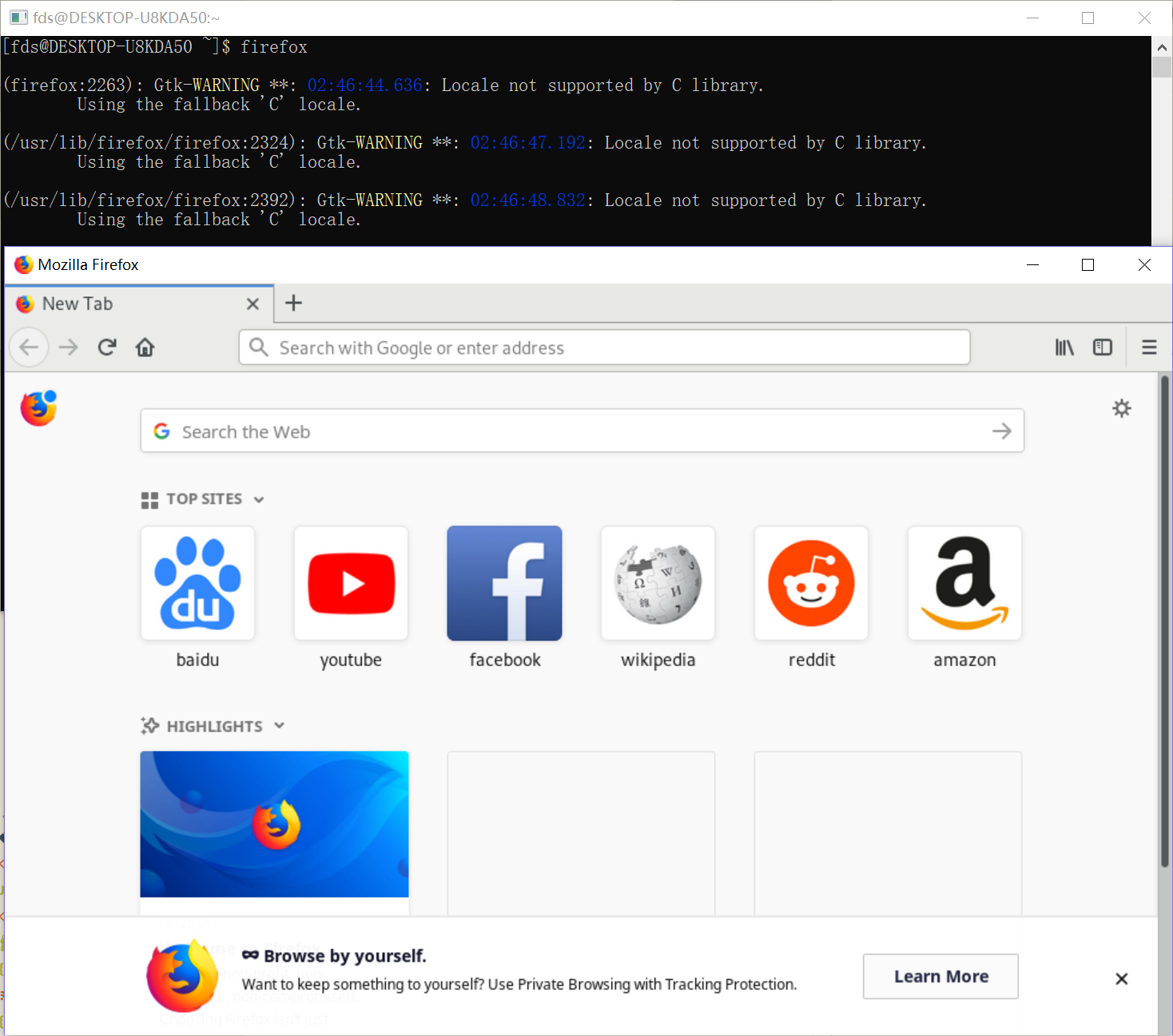
4. 优化
在启动文件夹创建使MobaXterm快捷方式,配置开机启动
启动文件夹位于C:\Users\username\AppData\Roaming\Microsoft\Windows\Start Menu\Programs\Startup
加入-hideterm启动项可以使其在托盘启动
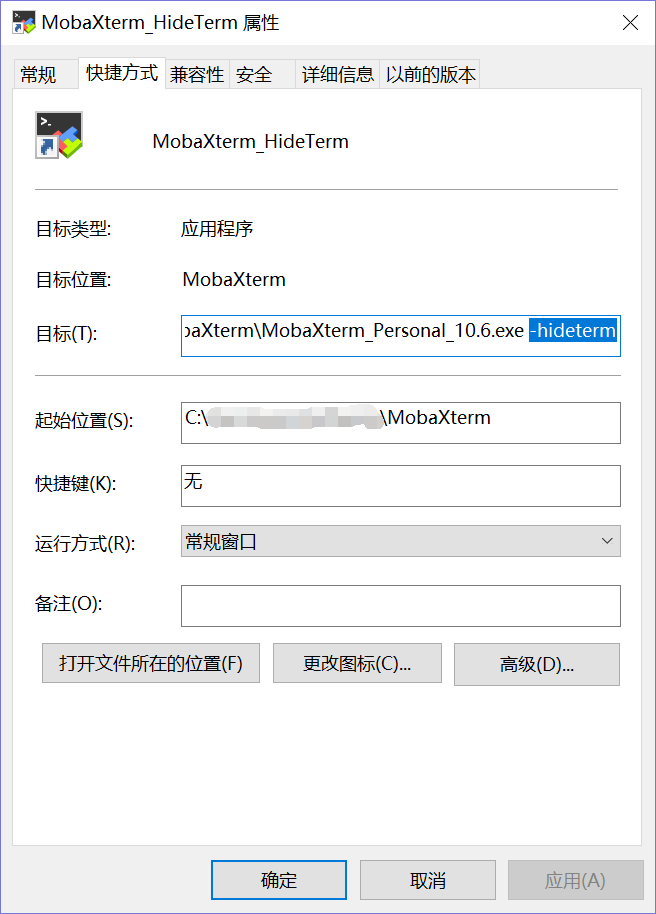
使用xfce4的GUI终端
创建terminal-xfce4.bat
C:\Windows\System32\bash.exe -c "export DISPLAY=:0 && xfce4-terminal"
使用vbs启动bat消除Windows命令行界面,创建一个vbs文件,内容如下
Set shell = Wscript.createobject("wscript.shell")
a = shell.run("C:\Users\username\Software\script\terminal-xfce4.bat", 0)
vbs启动终端效果如下

项目运行效果
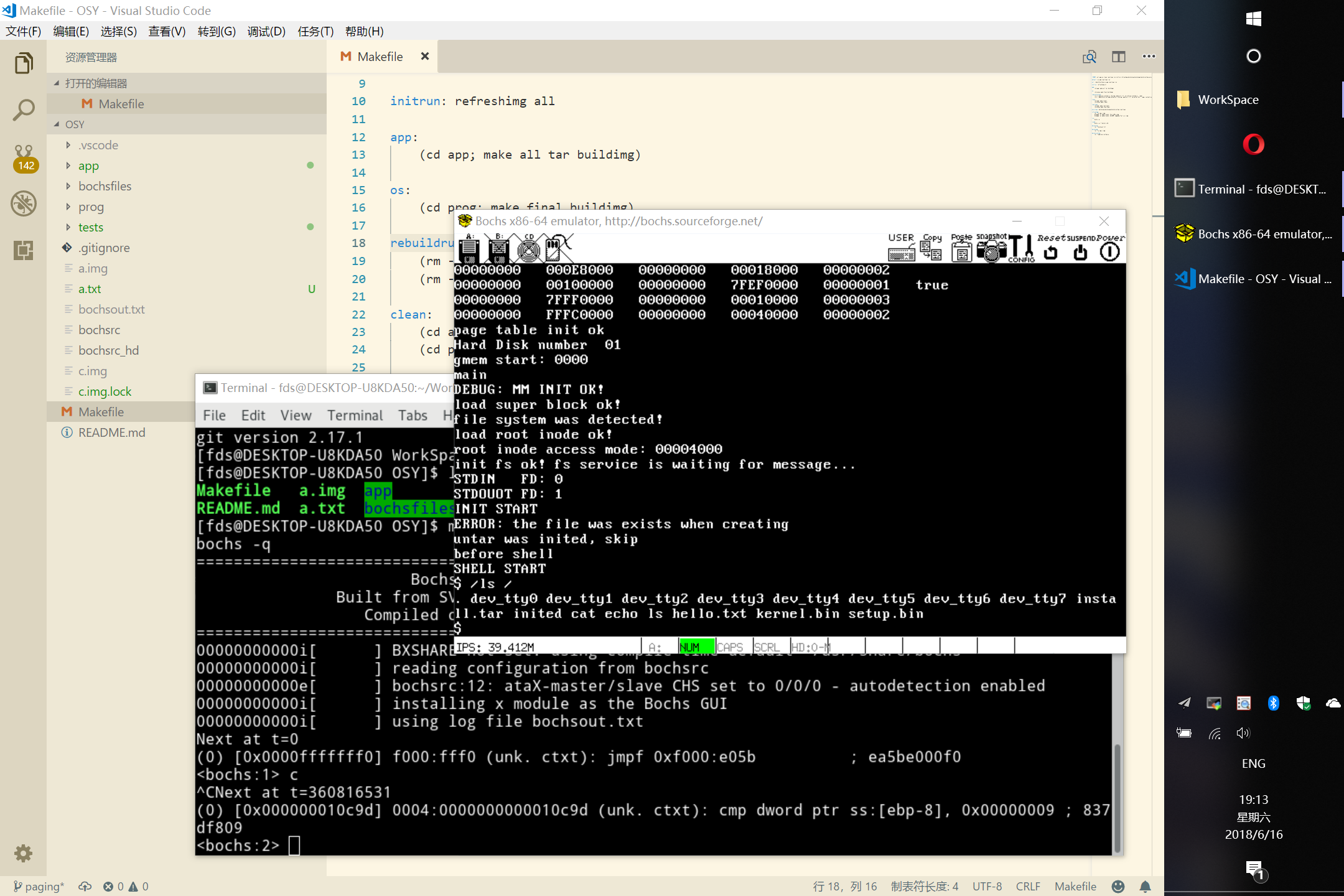
配置VSCode默认Console为WSL-bash (optional)
在文件>首选项>设置中加入
"terminal.integrated.shell.windows": "C:\\Windows\\sysnative\\bash.exe"
参考资料
Install on WSL (简体中文) - ArchWiki
https://wiki.archlinux.org/index.php/Install_on_WSL_(简体中文)
[HOW-TO] Installing Arch on WSL Manually : bashonubuntuonwindows
https://www.reddit.com/r/bashonubuntuonwindows/comments/5vnne8/howto_installing_arch_on_wsl_manually/
